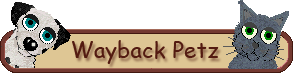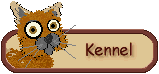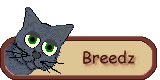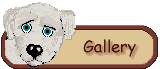Petz 5 runs on all versions of Windows newer than 3.1, though some minor modifications may need to be made during or after installation for compatibility.
PetzA
While not required, installing Sherlock Software‘s program PetzA may solve issues by auto-updating for you. Unless you particularly don’t want PetzA, I strongly recommend installing it.
Missing Folders
When Petz is installed into Program Files, versions of Windows newer than Vista makes the Adopted Petz and PetzPix folders invisible.
If you want to be able to access the game files, you will need to install into C:/, not the default Program Files. When you run the initial installation, select C:/Games/Petz 5 or C:/Petz 5/ as the destination (you will have to enter this, if it doesn’t exist the installation will create it for you).
If you’ve already installed and run the program and need to rescue your files, see the instructions on the File Rescue page.
Compatability Problems
You may need to use the compatability options to install or to run the program after it is installed. The directions are the same for the installation or for the program.
- Right click on your .exe file, click “Compatibility Problems” or “Troubleshoot Compatability”
- Select “Troubleshoot Program”
- Select “The program worked in earlier versions of Windows but won’t install or run now “
- Select Windows XP (Service Pack 3), then next.
- Click Start the program (allow any permissions it requires)
Distorted View
If the game appears squished or distorted, you may need to adjust your computer’s resolution. You can experiement with different screen sizes, but 1024 x 768 is the one I found works the best for me.
- Right-click on your Desktop
- Select “Screen Resolution”
- Select the ‘Resolution’ drop-down menu and choose 1024 x 768, then select Apply or OK.
This will affect your entire computer, so you can either leave it set and accept the changes in your other programs, or you can switch it any time you want to run Petz.
Furfiles Don’t Appear Correctly
- Right click on your .exe file, click “Compatibility Problems” or “Troubleshoot Compatability”
- Select “Troubleshoot Program”
- Select “The program opens but doesn’t display correctly”
- Check the box that says “Error message saying the program needs to run in 256 colors” then click Next
This may cause the rest of your screen to appear oddly colored, but your petz program should run fine and the rest of your computer will be restored after you close Petz.
Choppy Petz Problem
Do your petz appear to be made of squares or triangles instead of balls?
This is most often caused by your Graphic Drivers/DirectX being out of date or due to incompatible screen resolutions.
The first step to solve this issue is to update your graphic drivers and Direct X.
If all of these are updated, check your screen resolution, 1024 x 768 works best, then select Apply or OK.
No Sound in XP
Error: “Sound did not initialize. No sounds will be played.”
A conflict between Windows 2000 or Windows XP and Petz 5 can result in an error that causes no sound.
The problem seems to be with the file “setupapi.dll” (which is installed in the same folder as the .exe file). To correct this problem, delete the file and run Petz 5 again.
If you still don’t have sound, delete the file “smapi.dll” and try running the game again.
Path Error
If you get an error telling you that your path cannot contain certain characters (! / $ % ?) when trying to install, follow the above directions on how to install to the C:/Petz 5 or C:/Games/Petz 5 listed above in the Missing Folders option.