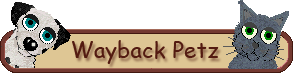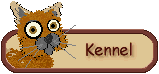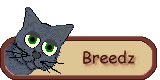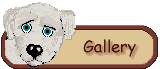Petz II runs on all versions of Windows newer than 3.1, though you must have PetzA and some minor modifications may need to be made during or after installation for compatibility.
Missing Folders
When Petz is installed into Program Files Windows Vista, 7, and 8 makes the Adopted Petz and PetzPix folders invisible.
If you want to be able to access the game files, you will need to install into your C:/, not the default Program Files. When you run the initial installation, select C:/Games/Petz 4 or C:/Petz 4/ as the destination (you will have to enter this, if it doesn’t exist the installation will create it for you).
Compatibility Problems
You will probably need to use the compatability options to install and to run the program after it is installed. The directions are the same for the installation or for the program.
- Right click on your .exe file, click “Compatibility Problems” or “Troubleshoot Compatibility”
- Select “Troubleshoot Program”
- Select “The program worked in earlier versions of Windows but won’t install or run now “
- Select Windows XP (Service Pack 3), then next.
- Click Start the program (allow any permissions it requires)
Patch Required
In order to run Petz II in Windows 8, 7, Vista, or XP, you must install Sherlock Software‘s program PetzA after installing the game.
Speedy Petz
The first time you run the program, you will notice it runs very fast. The can be corrected by selecting PetzA, then Set game speed, and setting the speed to 50 instead of 30.
Distorted View
If the game appears squished or distorted, you may need to adjust your computer’s resolution. You can experiment with different screen sizes, but 1024 x 768 is the one I found works the best for me.
- Right-click on your Desktop
- Select “Screen Resolution”
- Select the ‘Resolution’ drop-down menu and choose 1024 x 768, then select Apply or OK.
This will affect your entire computer, so you can either leave it set and accept the changes in your other programs, or you can switch it any time you want to run Petz.