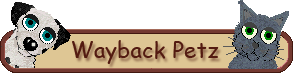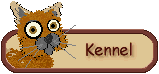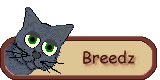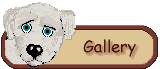Originally published on Petz.com
Is Dogz I compatible with Windows 98?:
We regret to inform you that the following PF. Magic products are designed to run on Win 3.1, Win 95 and Macintosh only at this time:
- Dogz I
- Catz I
- Oddballz
We do not provide technical support for these products if you are using Win 98. Catz and Oddballz may run, but we cannot guaranteee it. Only the Petz II products and the upcoming Petz 3 products will run correctly with Win 98.
How do I save my Dogz appearance?:
Please backup the “Saved.lnz” file which is located in the Dogz.xxx directory, where xxx is the first three letters of your first name or the letters “fir.” The “Saved.lnz” file contains information on the way your Dogz looks.
If you wish to change your Dogz’ age, please locate the Dogz.ini file which is also located in the Dogz.xxx directory.
Double click on “Dogz.ini” to open it with Notepad.
You must now edit the ( Age= ) settings.
0 = Your Dogz is a pup
15 = Your Dogz is full grown
Above 15 settings = No physical changes will occur
How do I adopt more then one Dogz?:
If you wish to adopt a different Dogz choose the option “Activate Adoption Kit.” This will allow you to access the Adoption Screen. You will lose your initial Dogz, as well as the settings such as age + training. If you wish to install multiple copies of Dogz onto your system, you have to install a second copy to a different directory, indicated by the “First Name” and “Path” entered in during installation.
This cannot be accomplished with the Web download or otherwise acquired Adoption Kit version, which requests for a new unlock code with every install. In addition you can rename this file to better identify the breed of Dogz that you are choosing.
Macintosh: When readopting Dogz, a new icon will be created, located in your “PF. Magic Dogz” folder.
Your initial and newly adopted Dogz will be renamed:
My Dogz 1
My Dogz 2
Double-clicking on the Dogz icon will launch the most recent Dogz that was opened.
How can I setup Dogz to launch automatically at Startup?:
Windows 3.1 users: Open up your Dogz program group called “Lynn’s Dogz,” and drag and drop the Dogz icon over to the “Startup Group” folder. Restart your computer and Dogz will automatically launch at startup.
Windows 95 users: Using “Windows Explorer” locate your “Startup folder.” First open:Windows/Start Menu/Programs/Startup
Drag and Drop the Dogz icon located in “Dogz.xxx” directory over to the contents of “Startup.”
You should now see a shortcut to “Dogz.exe.” Restart your computer.
Macintosh: Located in the root level of your hard disk you have a folder called “PF.Magic Dogz.” Within this folder you have an icon called “My Dogz.” Drag and drop this icon in the “Startup Items” folder located in your “System Folder,” and restart computer.
I forgot my password! What can I do?:
Locate the file “Control.ini” file from within your “Windows” directory, and double-click on this file to view the contents with Notepad.
[ScreenSaver.Guard Dog]
PWProtected=1
Replacing the number 1 with a number 0 will disable the password option set for Dogz. To erase your current password settings, locate this line with your password encrypted, and place a semi-colon in front of it.
Example: PWProtected=0
[ScreenSaver]
;Password=<byj^#b
Restart your computer to be completely safe.
How to alter your Dogz photo’s and print them:
When you take photo’s of your Dogz, the file will be saved in the Dogz directory “Dogz.xxx,” in the
subdirectory “Mugz”.
File Name: Dogz0.bmp
You can do alterations with this bitmap, by opening it with Paint programs or Photoshop. You can only print and view .BMP files from within these programs. Compete in our monthly contest held on the Web at – www.dogz.com/kennel/mom.htm
I could not connect while Registering my program:
The registration program searches for the hardware specifications of the Modem before sending.
If you have any sort of conflicts with the COM ports or IRQ, the registration will fail. Please print out the registration form; the program will allow you to do this. You can send in your registration by Fax (619) 530-2225 Or you can mail in your registration to: PF. Magic, 9395 Cabot Drive, San Diego, CA 92126
Warning Norton / McAfee has detected a Virus:
When you are infected by a virus, most anti-virus programs will detect and identify the virus. If you
are detecting a virus with one of the Dogz files, this normally indicates a false reading. You must obtain
updated virus definitions from the Web. Virus definitions are made available for download monthly
and it is highly recommended that you obtain them.
If you use Norton Anti-Virus from Symantec please refer to:
Http://www.symantec.com
If you use McAfee please refer to:
Http://www.mcafee.com
* If you downloaded updated virus definitions from Symantec version release date Oct-1-96, and
Norton has detected “AOM Trojan” virus, this is also a false reading and needs to be updated.
Does Dogz run on Windows NT operating systems:
Dogz is designed to run under Windows 3.11, Windows 95 and Macintosh. However some users can
run this on Windows NT 3.51 or 4.0. We did not develop our programs to be supported under NT
systems. Windows 95 supports both 16 and 32-bit applications and Windows NT only supports true
32-bit applications. There is one possible solution for NT users: During installation of Windows NT
the operating system automatically detects and installs drivers for the Graphics Card. Third party
display drivers are not supportive of WinG applications. You can contact Graphics Card manufacturer
for Windows NT drivers.
Where can I buy PF. Magic Dogz products:
Note: The following stores carry our products.
Electronic Boutique, Egghead Software, Fry’s Electronics, Best Buy, Babbages, Software Etc, Comp
USA, Computer City, Walmart, Toys R Us, Sams Club, Borders Bookstores, Sears.
Dogz CD’s come hybrid and therefore support both Mac and PC; please call 1-800-482-3678 for online
purchase or availability of 3 ½ inch diskettes.
How to install Dogz demo version from Catz retail CD:
If you purchased the full version of Catz, included is a free Dogz Adoption Kit. The Dogz Adoption
Kit is only a demo version of Dogz. When you insert the Catz CD the installer will automatically
launch. Exit the Catz installer and install Dogz using the “Run command”.
Example: D:\Dogz\Setup
Note: D is the letter specification of your CD-rom drive.
Dogz unlock codes can be obtained if you call Advance Access for purchase. Once you receive the
unlock code, it will convert the demo to the full retail version.
How can I have Dogz walk over my application while I am working:
You can have Dogz walk on any application you desire. First you must open up the application, launch
Dogz and click on the Full Screen icon on the Dogz supply shelf. This will release it into Full Screen and
onto your application. For you to be able to work in that application and play with Dogz at the same time
is not possible. However technology advances so fast that in the near future we may have the capacity
to run two foreground applications at the same time.
Does Dogz require at least 256 colors to run:
Dogz runs in 256 or more colors. You may see a color “flash” when launching Dogz. This is normal.
If you have exactly 256 colors and you have a colorful image on the screen and launch Dogz, the
colors in the image may appear to change. This “palette shift” is temporary and will not affect the
image itself. Quitting Dogz will return the color to normal. If you are only running 16 colors standard
VGA you must update your graphics card driver to support 256 colors.
I am not hearing any Sounds:
Make sure the “Sounds On” option is set in the “General Options” window. When you have another
program as the foreground application Dogz will not make any sounds. Try clicking on the Dogz window
to bring it to the foreground. Sounds should be audible. Dogz will not make sounds when the Playpen is
minimized (this is a quick way to quiet your Dogz down!). Make sure the Playpen is open on the screen
or that you are in Full Screen mode. Make sure you have a SoundBlaster-compatible card installed in
your computer and that it is connected to external speakers. Dogz will not produce sounds without a
SoundBlaster-compatible card.